How to Use Siri: A Step-by-Step Guide for Seniors
Using Siri is an easy way to get the most out of your iPhone with just the sound of your voice.
SeniorLiving.org is supported by commissions from providers listed on our site. Read our Editorial Guidelines
The iPhone is the most popular smartphone today. Since its inception in 2007, the iPhone has gained many new tools to make everyday life easier and more convenient for seniors. One of these tools is the all-knowing Siri. This voice assistant offers a helping hand for navigating your phone. Siri can be beneficial for older adults who struggle with vision, have pain or trouble typing, or are looking to simplify using their smartphone. Seniors can use Siri to place calls, send text messages, and even set calendar reminders and alarms.
Rather than scrolling through your phone to find a contact and typing a lengthy text, Siri allows you to do it all with your voice in half the time. In fact, our editor’s grandma is a big fan of using Siri, whether it’s to send a quick message or call one of her grandkids. She uses this tool every day! We have found that Siri is fairly simple to use once the settings are correct. After a few commands, you will be a pro at using the tools that Siri offers. Let’s dive into how to set up and get the most out of Siri.

Our editor showing her grandma new ways to use Siri
Setting up Siri
If you have never used Siri, you will need to make sure the settings are set the way you want. Open up the “Settings” app and scroll down until you see “Siri & Search.” Once you're there, you’ll be able to set it up according to your preferences.
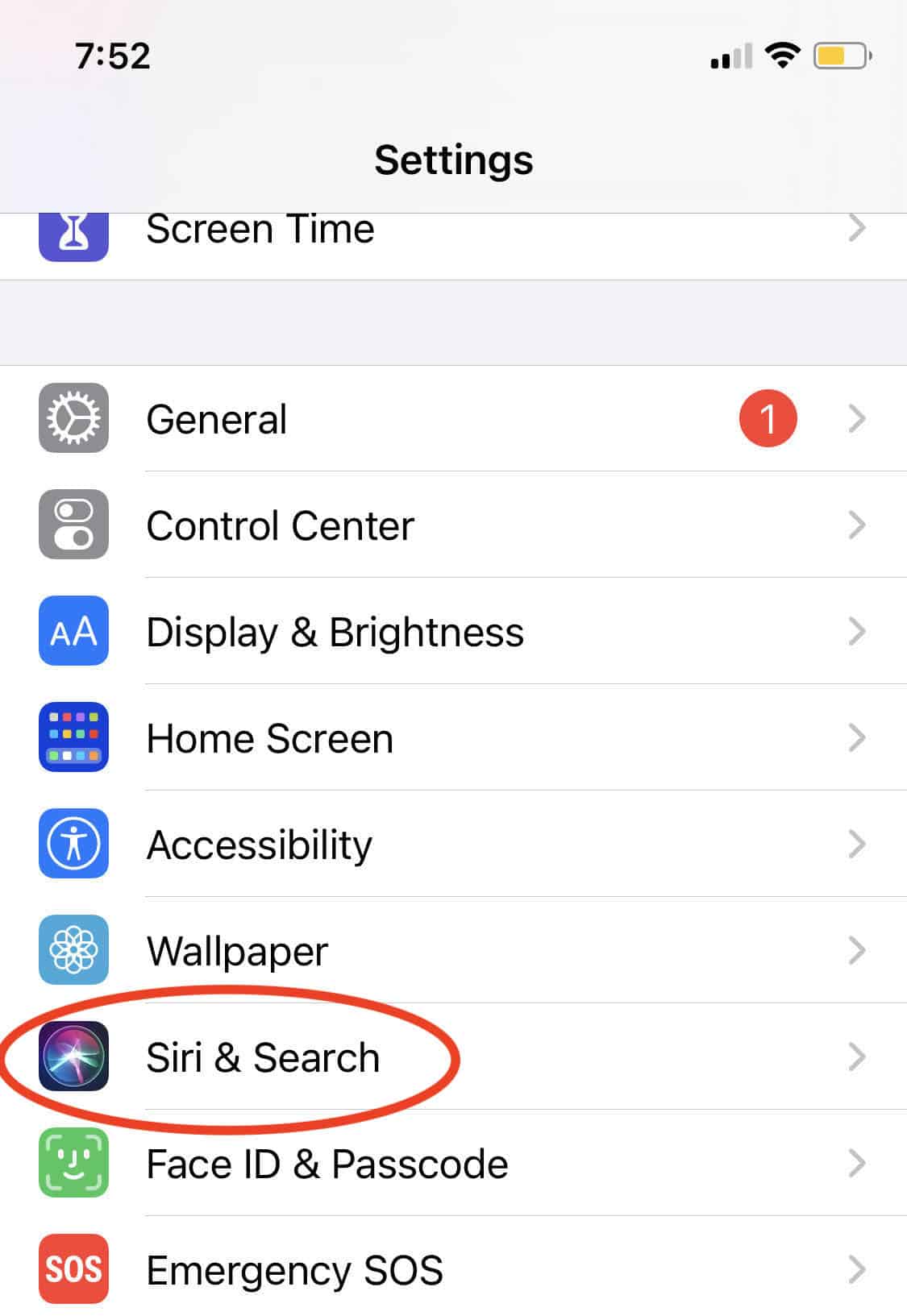
Select “Siri & Search”
Settings for Summoning Siri
We recommend two ways to summon Siri. The first allows you to simply say aloud “Hey Siri.” No touch necessary! The second allows you to press and hold the side button or home button for older models of iPhones.
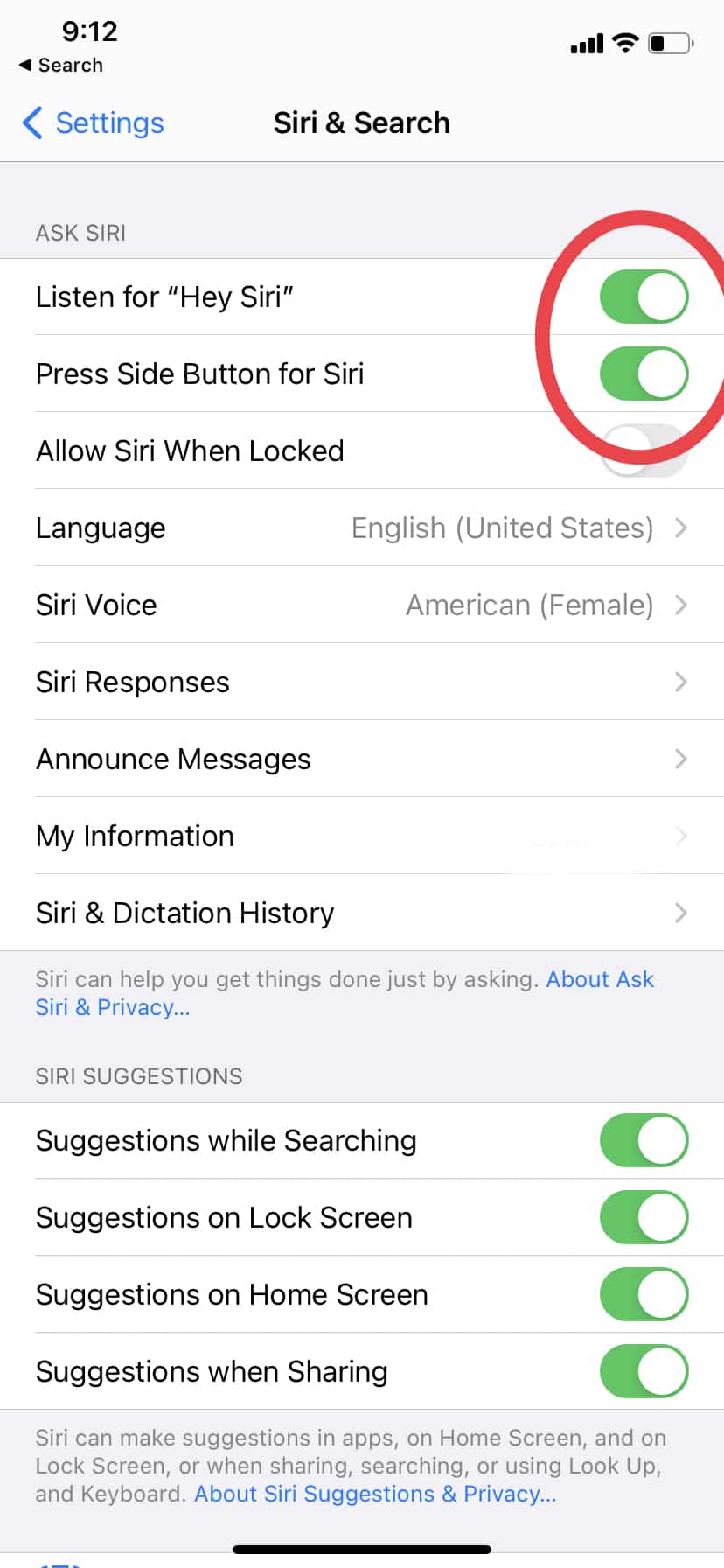
Changing your settings for summoning Siri
Settings for Siri’s Response
One of Siri’s most helpful features is the ability to read captions. This is especially important if you have any hearing loss. You can set your settings to show captions of both Siri’s responses and your commands to Siri. When Siri speaks, you can read the captions to make sure you are correctly hearing Siri.
You will also be able to see captions of your own speech to make sure Siri understands you correctly when you give Siri commands. Under “Siri & Search,” just click on “Siri Responses.” Note: If you use hearing aids, they can also be connected to your iPhone.
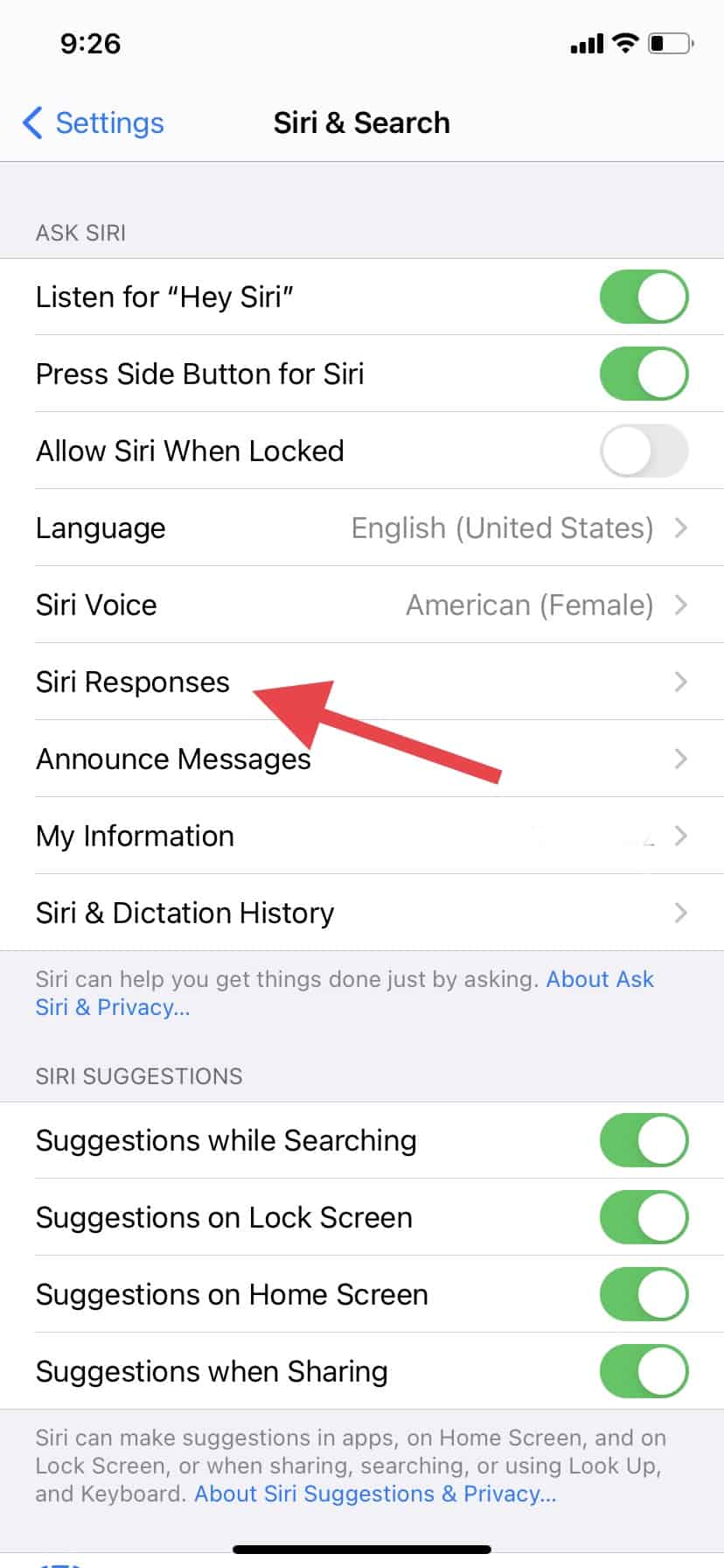
Siri Responses Setting
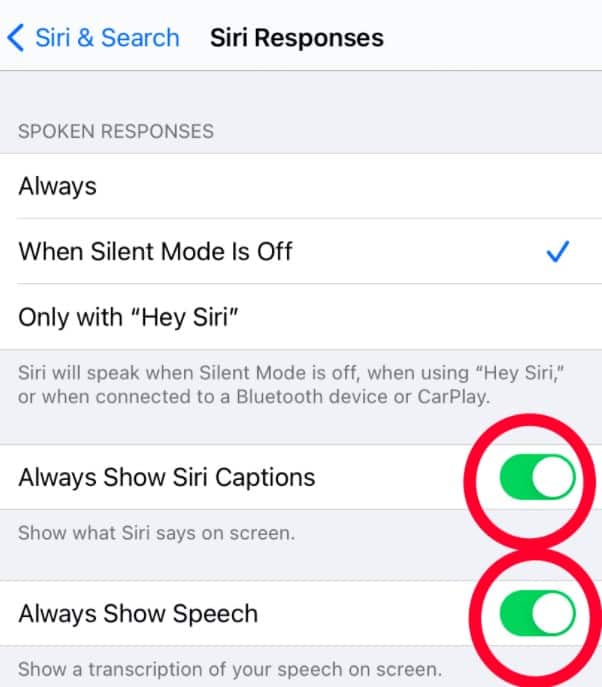
Siri Response Options
Settings for Siri’s Voice
This one is a matter of personal preference. You can adjust Siri to have a male or female voice, and choose from several dialects. Want Siri to talk to you in a British or Irish accent? Go for it!
Did You Know? Nearly 500 million Apple customers use Siri, according to Business Insider.1
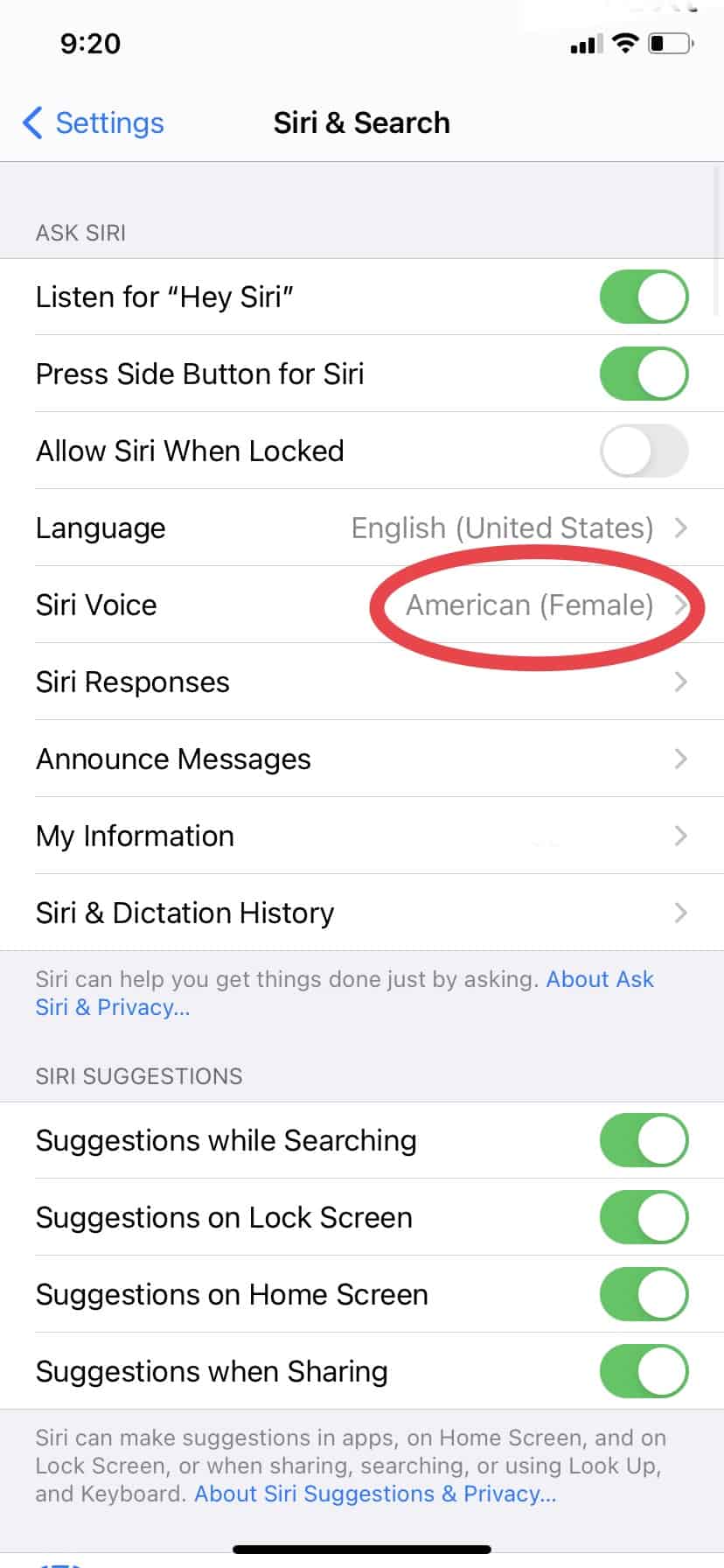
Changing Siri's voice
How to Summon Siri
Once the settings are changed, you are ready to use your new assistant. If your settings are set to summon Siri with “Hey Siri,” you will simply say it aloud. You will hear and see Siri appear.
If Your iPhone Has a Home Button
In older iPhone models, you will press and hold the home button located at the bottom of the phone. Siri will appear and ask “How can I help you?” At this point, you can ask for assistance in sending a text, making a phone call, setting a reminder, and more.
If Your iPhone Has Face ID
For newer iPhone models, there is no home button on the screen. You will press and hold the button on the right-hand side of the phone until you see a lit-up ball at the bottom of your screen. As you ask your question, you should see captioning of your words show up on your screen.
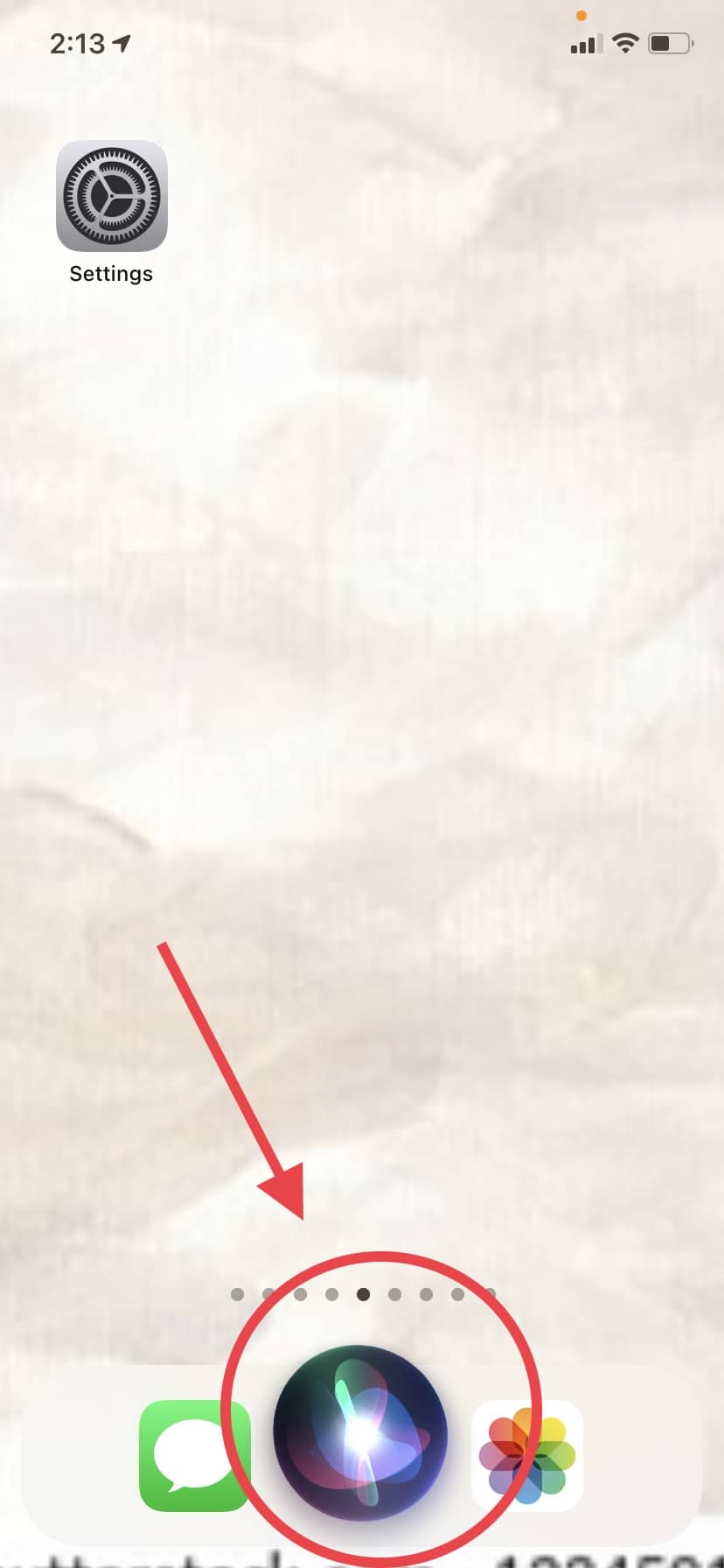
Summoning Siri
Did You Know? Siri is convenient and helpful, but you might be surprised to learn that Siri has saved lives. Forbes reported that people trapped in dangerous situations were able to call 911 using Siri’s voice command.
Our Favorite Siri Commands for Seniors
Now that we know how to get Siri all set up and ready to go, let’s check out some of the different ways that you can use Siri throughout the day! Whether you need to add a doctor’s appointment to your calendar, ask for a recipe, or send a text to a friend, Siri is at your beck and call!
Ask Siri to Read and Send Emails or Texts
- “Read my new text from Stacy.”
- “Text Susan ‘When can I next babysit the kids for you?’”
- “Email Rick.”
- “Can you read my latest email from Amazon?”
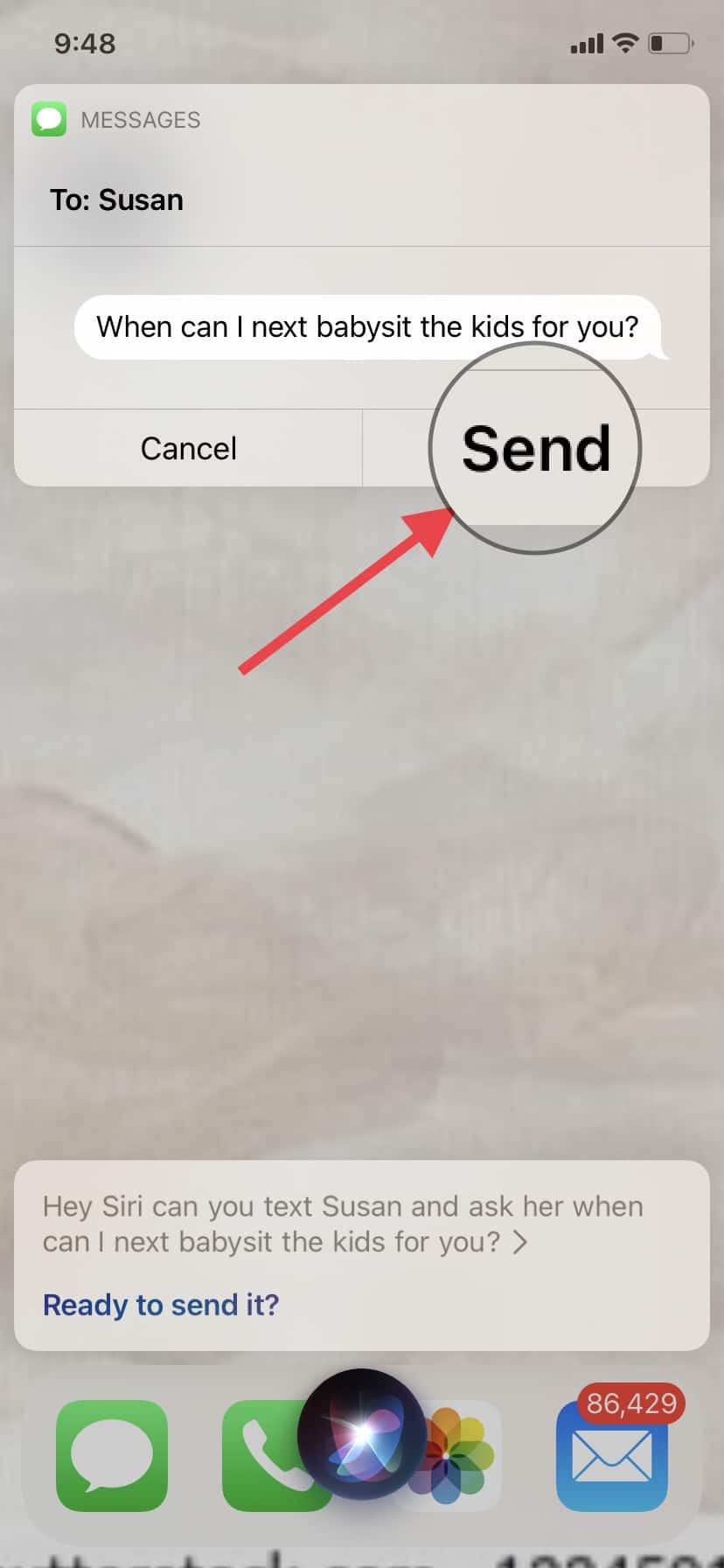
Asking Siri to send a text message
Have Siri Make a Call
- “Call Shelby’s home phone.”
- “Play my latest voicemail.”
- “Facetime Isabel.”
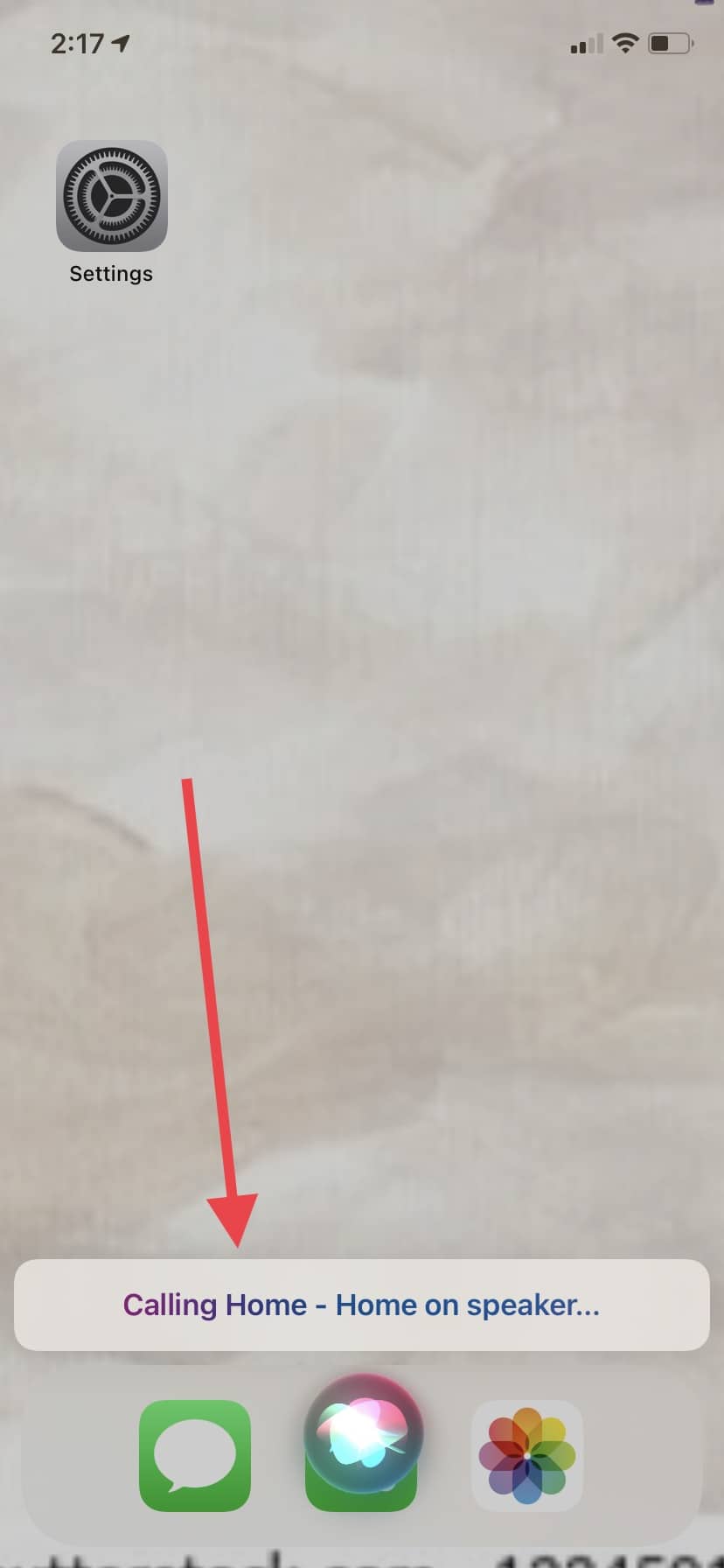
Calling home with Siri
Tell Siri to Create Calendar Events, Alarms, and Reminders
- “Can you add ‘gym’ to my calendar for tomorrow at 9:00 a.m.?”
- “Set my alarm for 5:30 a.m. tomorrow.”
- “Remind me to go to the grocery store this weekend.”
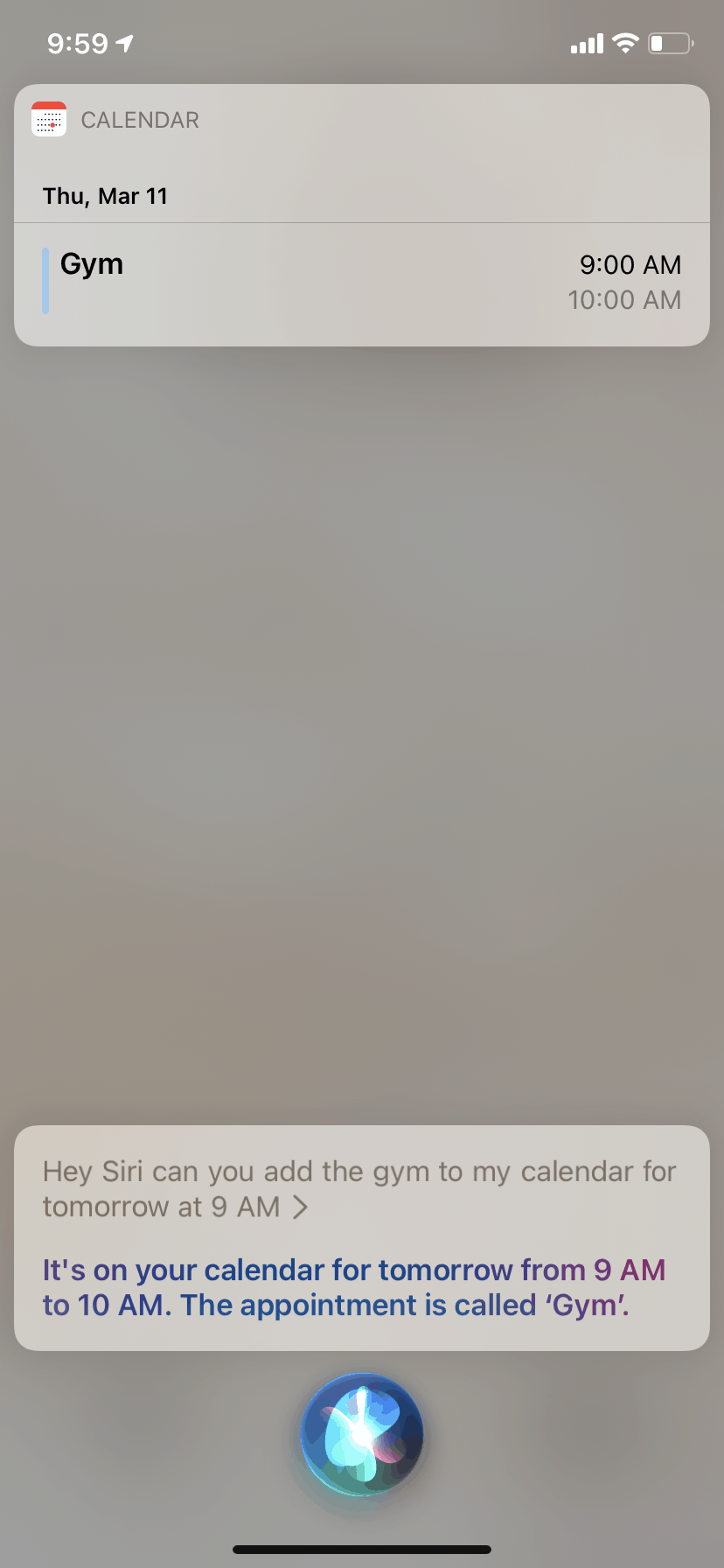
Adding an event to your calendar with Siri

Setting an alarm with Siri
Get Helpful Information from Siri
- “What’s a synonym for amazing?”
- “What’s the definition of …”
- “What’s the weather like in Phoenix right now?”
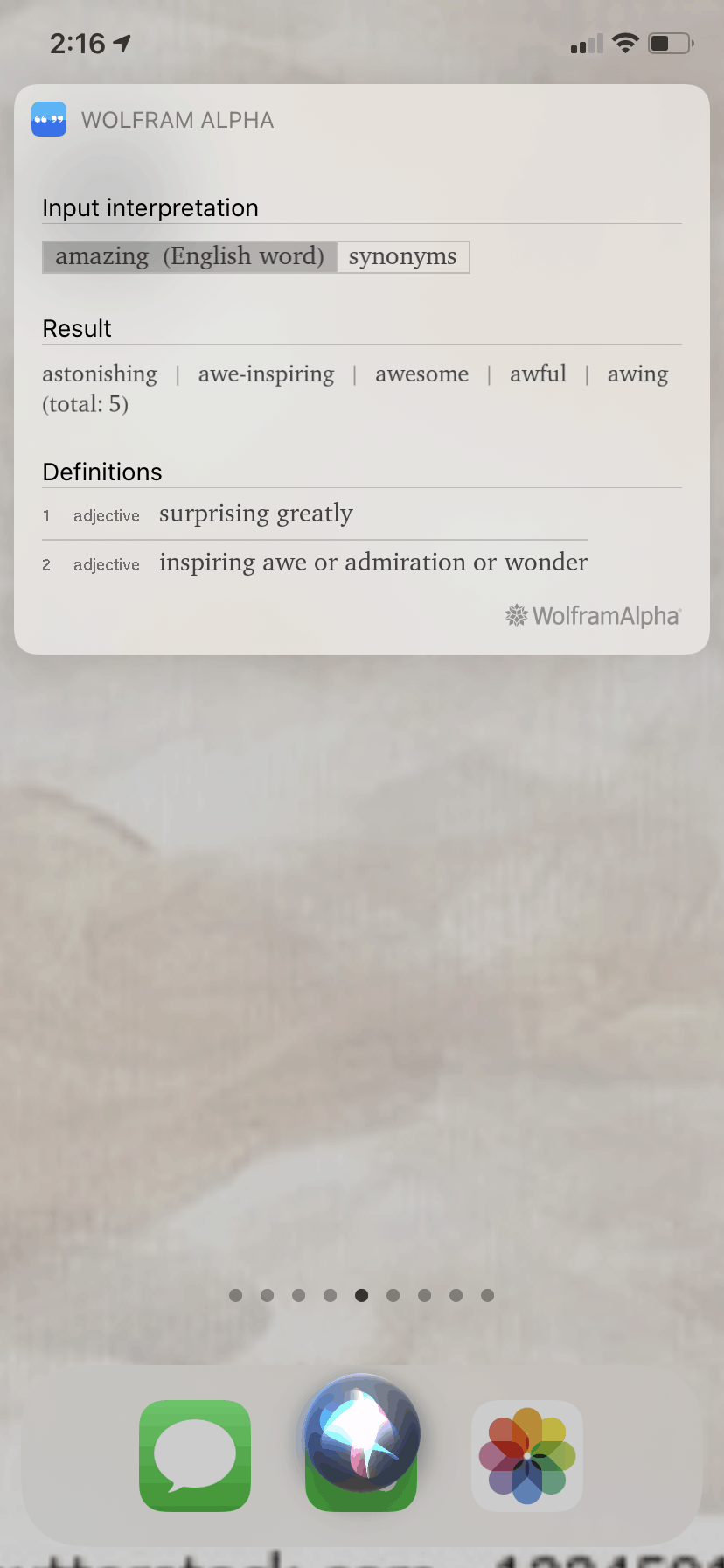
Asking Siri for a synonym
Interested in learning about other helpful iPhone tools? Check out Best Apps for Older Adults in 2025.
FYI: If you’re an iPhone fan and need to upgrade your phone, we’ve got you covered. Discover the best iPhones for seniors and stay connected on the go!
Business Insider. (2018). Apple says that 500 million customers use Siri.
